Opera mini is one of the most popular browsers, mainly for those looking for a fast and simple browser.
If you've ever owned a simpler smartphone, I'm sure you've come into contact with that name at some point.
This browser's main objective is to bring a simple navigation but at the same time very fast for cell phones.
In addition, it is one of the oldest browsers because it already existed at the time that cell phones used Java to open applications.
If you're looking for a light browser that works well even if your phone doesn't have much memory, opera mini is the right choice.
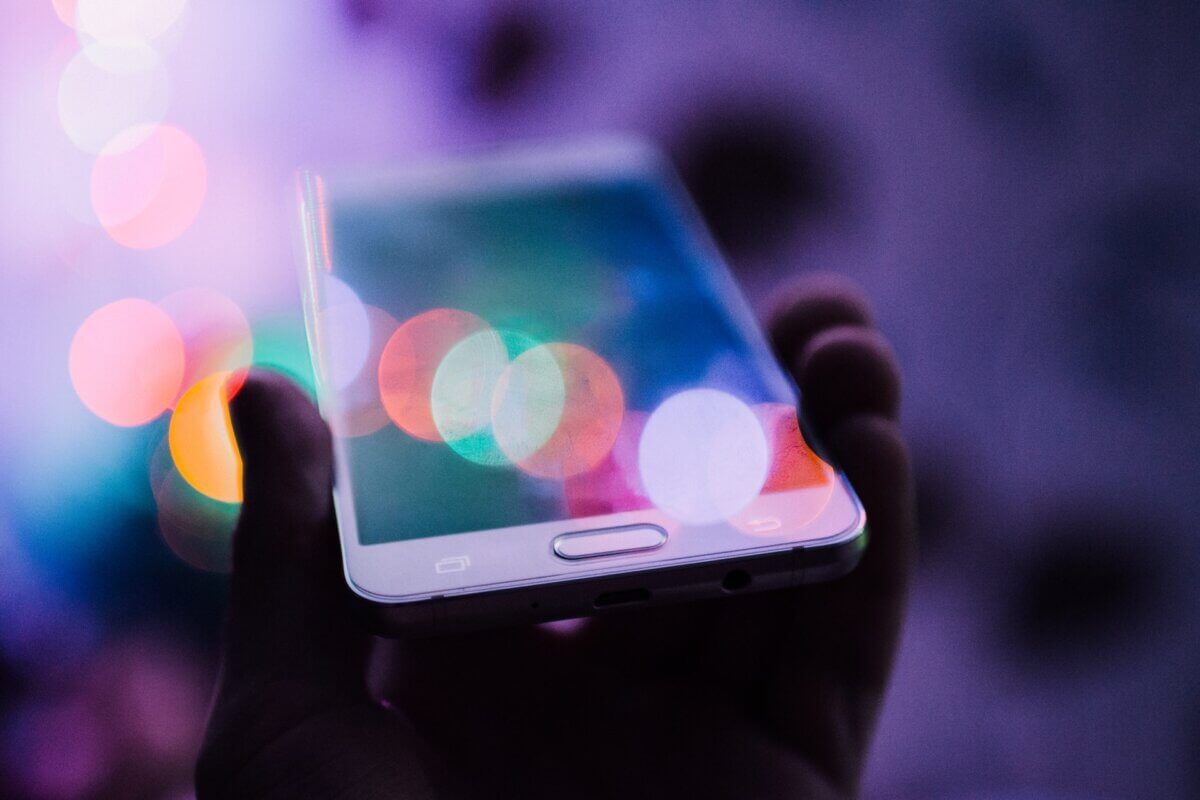
Opera mini – one of the oldest browsers
Opera mini is one of the oldest applications to compete with the main native browsers on smartphones.
Its proposal is to be better than your cell phone's native browsers but at the same time provide high quality navigation.
It was well known in the past, where mobile data packages were very small, to save the cell phone's internet as much as possible.
Therefore, many people over time continued using the application and saw its evolution year after year.
And a very interesting point is that the opera mini community is very much back to the application and those who use it take a lot to complain about it.
Application customization
As soon as you install the application it will optimize your own system as it has some features that other browsers do not have.
It even has an ad-blocking service inside it so you don't get in the way with those annoying pop-ups.
Many ads that would take you to a page with the virus are also blocked, further protecting your mobile phone.
As soon as you open it for the first time you will see that it is possible for you to customize the application with light, dark or automatic mode.
There are also some colors that you can use to customize your application and make it look like you.
It's one of the coolest features is a Night Mode.
To use it, you must allow the overlapping of other applications in your cell phone settings.
After that, the Night Mode can be updated which will further decrease the brightness of your screen if you are using it in a totally dark environment.
There is also the option to reduce eye strain so that the screen becomes yellowish and use a Blue Light Filter that will not disturb you when reading something.
Main settings of opera mini
The opera mini settings are in a bar right at the bottom of the application and ends with the red dot, the application's logo.
In this options bar you will see the option to go back, proceed, search, open new tabs and View application settings.
In the settings it will be possible to observe how much data has been saved by the application so far.
You can also leave the data saving settings as automatic, extreme, high or off.
All of this will depend on how much you are willing to save your data when searching the internet.
A highly acclaimed feature of opera mini is that you can choose how to open images within the application.
So if you are looking to save your mobile data, you can leave the option to open images in low quality selected.
So the images on the websites will be in a lower quality, and in return you will use less internet to download them.
ad blocking
Ad blocking is also one of the functions that many users like to use within the application.
This ad blocker will block pops that appear to be malicious on the sites you visit and other advertisements.
However, you should be careful when using this resource, as there are sites that open new windows for you to continue using the site.
If the ad blocker sees that this site looks like potential spam, it will not open the next page for you to see.
So it's worth here that you know opera mini well and know when to use ad blocking and when to turn it off.
Final thoughts about the app
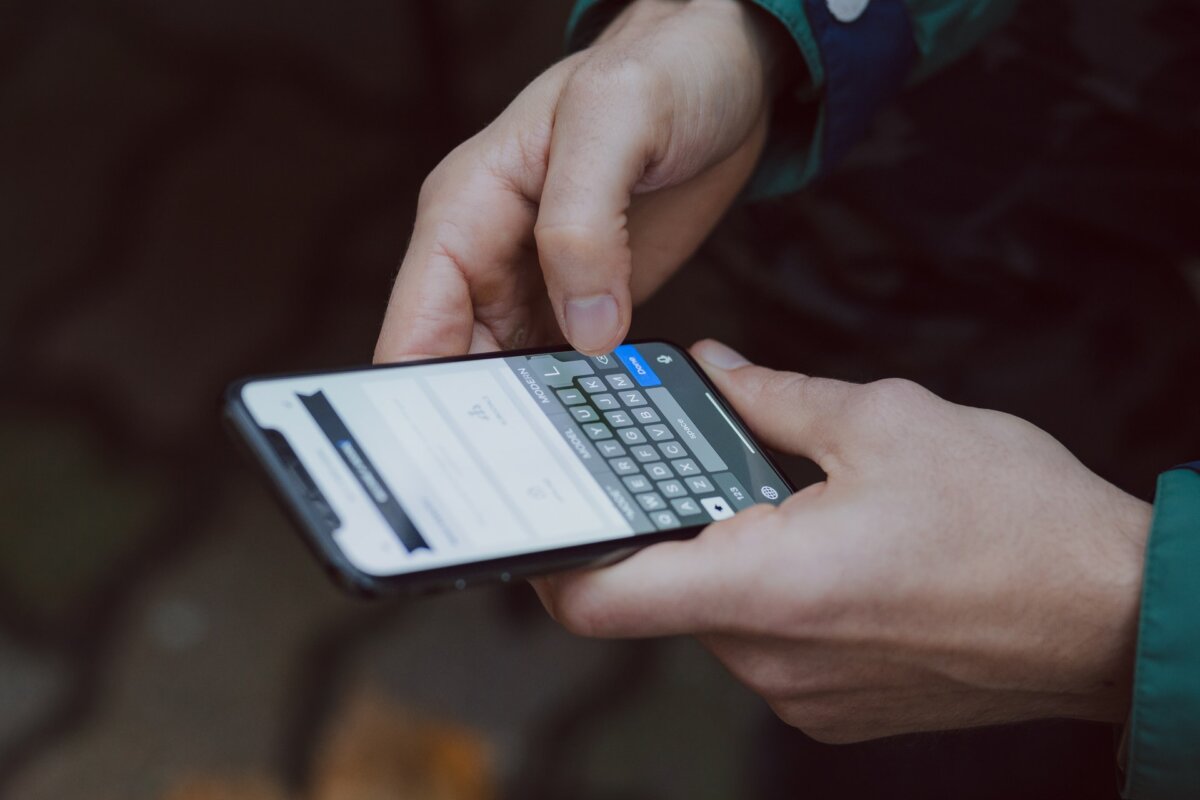
There is also a bookmark service where you can bookmark a site to always remember it if you visit it with a certain frequency.
And also you can leave pages offline.
This means that if you want to view this page when you don't have an internet connection, you can save it to view offline.
To do this, just open the page and click on the 3 dots next to the URL of the page you opened.
Then there will be save to offline option where you can save and it will automatically be downloaded.
In addition to these features, there are several others within opera mini that you can discover when you download the application.
So enjoy, download the application and learn more about one of the best browsers for smartphones in recent times.